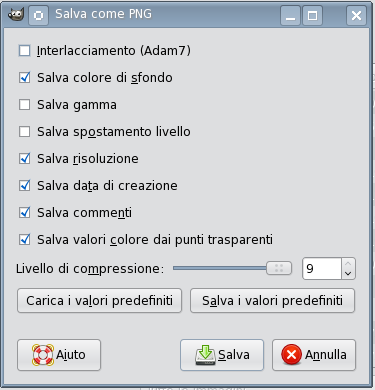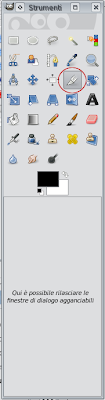days ago it happened that make me a customer's request:
days ago it happened that make me a customer's request: "I need a mock-up for this project"
.. and I said "huh?"
So I checked and I share this information with you, so you will not be unprepared if you are asked to make one! :) The
mock-up is the task of reproducing an object (or model) scale. Who is running a mock-up is called "mock-up artist .
How does a mock-up?
Depending on the project you choose the technique to produce this model in order to give an idea of \u200b\u200bwhat the customer will be realized. To do this it should be noted these simple rules
mock-up is the task of reproducing an object (or model) scale. Who is running a mock-up is called "mock-up artist .
How does a mock-up?
Depending on the project you choose the technique to produce this model in order to give an idea of \u200b\u200bwhat the customer will be realized. To do this it should be noted these simple rules
- draw attention to using colors and shapes with different sizes from the original
- built than the original material (sbizzarritevi)
- that need not fulfill the functions or the use of the original object, is just an object that resembles the original or must give a visual idea.
In this way the mock-up differs markedly from the model or prototype.
Today the activities of the mock-up artist is also aimed at web design and prototyping in 3D, which is used by engineers to design and configure complex products. What do you think? Mock-uppiamoci!